You signed up for BlogMutt, you love the service, but you need to make some changes to your subscription.
We’re flexible, because we know how business needs can change over time. Here’s everything you need to know about how to change your subscription.
Changing Your BlogMutt Subscription
To start, there are two important points to keep in mind:
1. You can change your subscription at any time during the month, as often as you need. You don’t need to wait for your renewal date. You can upgrade or downgrade—no problem.
2. We use an internal crediting system, so if there’s a balance left over, the credit will be applied to your next month’s invoice. You won’t lose the money you’ve paid, as long you don’t expire your subscription during the change.
How to Change Your Subscription
It’s an easy process to change your subscription. Here’s how to do it:
1. Log in to your subscription, click the “More” button, and then choose the “Subscription Info” option. If you have more than one subscription, you’ll follow these same steps after you click on the specific subscription you’d like to change from your dashboard.
2. Once you’re on the “Subscription Info” page, you’ll see all the plan options available to you: frequency of posts per week, the length of those posts, and even optional add-ons, like Picture It and Publish It. Choose the combination that works best for you.
3. You’ll be given a preview of the new price. Play around with the options. Once you’re happy with the changes, just click the “Switch” or “Upgrade” button. You won’t be charged until you click one of those buttons.
4. You’ll receive a receipt via email, confirming your subscription change. We’ll pro-rate however much time is left in the month on your current subscription. If you upgraded, we’ll charge your card the difference at the time that you upgrade. If you downgraded, the credit will be applied to your next month’s invoice.
The Anatomy of a Subscription-Change Receipt
In our example, we’re looking at an upgrade that was completed four days into a subscription. This receipt was sent after the customer decided on the changes needed and clicked the “upgrade” button:

Prorated Credit (credit given for old plan): This is the amount that the customer was given credit for, after being on the old plan for four days. Note the negative amount on the first line.
Prorated Charge (charge for new plan): This is the total charge to the customer on the new plan.
Total (total charge, less the credit): This is the difference between the credit applied from the old subscription, which is taken off the new new pro-rated charge. The difference is what the customer was charged. If the customer had downgraded, the total would have been a credit with a negative sign in front of the total, meaning that amount would be taken off the next invoice.
We know it’s important to be flexible: sometimes you need more or less than what you’re currently getting. It’s why we’ve made sure subscription changes are easy and straightforward at BlogMutt.